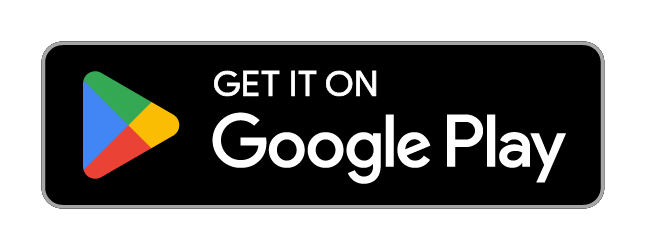Support
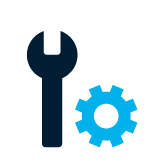
TECH SUPPORT
Got a technical question, or having trouble with our website or app?
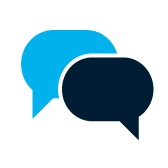
SALES SUPPORT
Do you have questions about the product, pricing or enterprise solutions? Contact our sales team here:
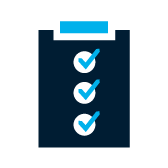
STATUS
Find information about planned technical maintenance and other operating messages:
Frequently asked questions
We at customer service are happy to help you. But feel free to check if you find the answer here first.
Which mobile models are supported?
How do TeamAlert deal with silent mode?
What is the cost of using TeamAlert?
Is TeamAlert only for large organizations?